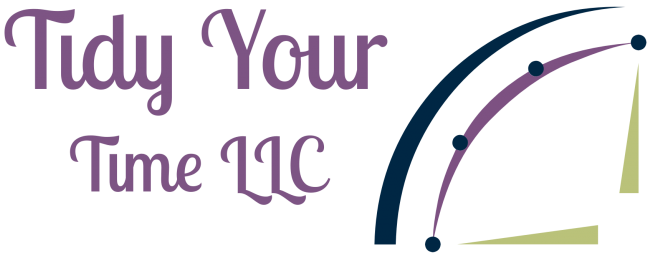Do you play video games? My son does, and he uses Steam to download games to his computer. He has so many games at this point we needed to find a way to keep his Steam library neat and tidy.
 What is Steam? Steam is the most popular software used by developers to let people download games legally. If you have over 100 games in your account, and continuously purchase tons of games during Steam sales, you know the pain of a cluttered library. If it always takes more than 10 seconds for you to find a particular game every time you launch Steam, here are a few tips that you may want to consider moving forward.
What is Steam? Steam is the most popular software used by developers to let people download games legally. If you have over 100 games in your account, and continuously purchase tons of games during Steam sales, you know the pain of a cluttered library. If it always takes more than 10 seconds for you to find a particular game every time you launch Steam, here are a few tips that you may want to consider moving forward.
Steam’s very own filter and libraries
If you don’t know already, Steam has a built-in categories and filters section. They’ve always been there, but they’re treated like turn signals by most Steam users. For some reason, the majority of the time they are only noticed when people read articles on Steam hacks or ask for advice from the Steam customer service team.
To categorize your games, go to the library then click the drop-down menu that lists the default categories. By default, tools and media are hidden from all views, and the downloads section is located on another screen. The “installed” section can be a quick way to cut down the list of what you’re currently playing.
If you have over 4 TB of hard drive and have more than 100 games installed on your rig, you might want to use “Favorites”. The Favorites section is an excellent way to only see the games you’re playing, so even if you have hundreds of games installed, the Favorites section can cut them down to 5 – 10 games.
Use Depressurizer
This is one of the best ways to organize games, especially if you have a really huge library. Depressurizer is a free Windows tool that automates the organizing process. It generates categories automatically, then adds games in the library to those categories.
The categories, however, can read a bit weird since the software uses the same categories that Steam does in the game’s description. However, with a little bit of manual editing, Depressurizer is a neat tool in organizing your games quickly.
If possible, don’t add non-Steam games
Steam allows players to add non-Steam games. However, a helpful bit of advice is to avoid it as much as possible. Games in Steam are regularly updated and supported by developers via the Steam software, and the games that you’re adding to it are not. It can also be confusing because many games are commercially licensed by different publishers but they run on different platforms. Take for example the game Tomb Raider that is hosted on the Pocket Fruity site. Tomb Raider first came out for the PlayStation as an action-adventure game, but now, it has a game that targets the more mature demographic. Mixing and matching games on Steam with non-Steam games can be confusing, and mature-themed games can be accessed by children especially if you’re on a shared computer. Thus, keeping Steam and non-Steam games separate is advisable at all times.
Keeping your games organized is an art form, and you’ll be more satisfied in the long run if you can easily find the games you want on a whim.