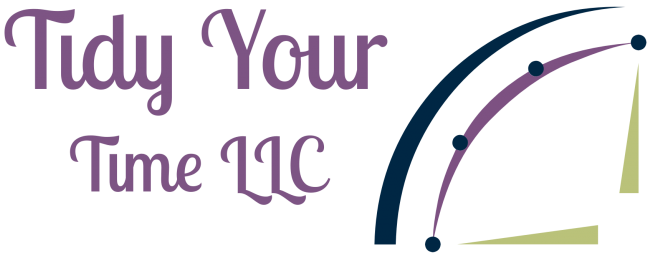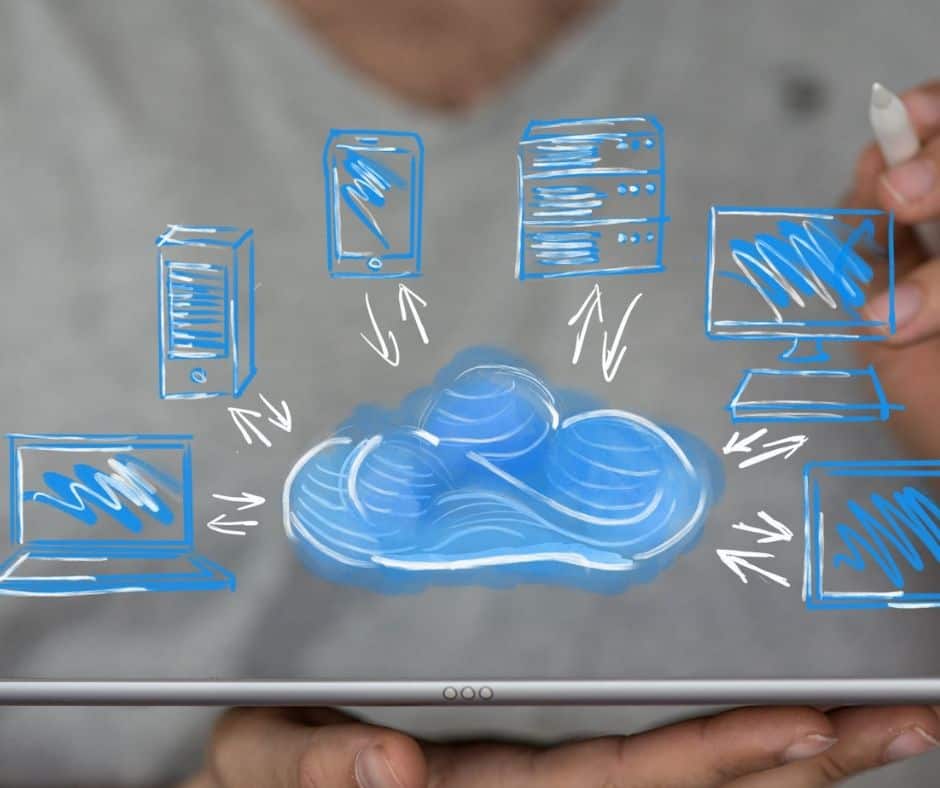To organize digital files in the Cloud we should first understand the Cloud and the different services available so we can make the most informed decision to store our information in the safest environment possible.
What defines a cloud service?
The Cloud is a global network of servers. These servers are connected together via the internet and are meant to operate as a single ecosystem. Cloud servers are configured to run a specific function. These functions include: storing and managing data, running applications, or delivering content. When you use the Cloud you are accessing data from a remote location instead of your hard drive on your computer. The benefit of the Cloud is that you can access your data from any device with an internet connection.
How should I select a cloud service?
The three big cloud service providers are Google Drive, Dropbox, and OneDrive. Dropbox is a standalone cloud service provider. Google Drive integrates with your Google account and Microsoft Onedrive integrates with all of the Microsoft products.
Today we will compare the three big cloud service providers across pricing and storage, file sharing, syncing, and security. This way you will be able to decide which cloud service is best for you and your digital files.

How much storage do I get with each service?
While all the cloud-based services offer some amount of free storage it is not enough for the long-haul. These are really teaser amounts to get you hooked on accessing your files from any device.
Google Drive gives you the most storage for photos, videos, and documents at 15 GB. OneDrive allows 5 GB of free storage space and Dropbox includes 2 GB for your digital files.
OneDrive and Google Drive allow you to customize the amount of extra storage you may need offering different levels. Dropbox offers one level and that is 1 TB, end of story.
If you sign up for Office 365 Business or Business Premium you will get 1 TB of storage as well as the Office Suite. That’s a pretty sweet deal if you ask me. 😉
What are the syncing capabilities of each service?
All three cloud services use basically the same process to sync your digital files or folders. The biggest difference is the use of block syncing for all files in DropBox and Microsoft Files in Onedrive. At this time Google Drive does not use block syncing which means edits may not be synced instantaneously.
So what the heck is block syncing? Block syncing allows your edits to sync faster. Once your digital files are uploaded DropBox and OneDrive break the files into smaller chunks. When you edit the document only the chunk you have edited is uploaded to the cloud making the sync faster.
Selective sync is available for all three services. Selective sync allows you to select what files or folders you want to keep on your computer. If you chose not to have the file or folder on your computer you can still access it via the web applications offered by all three services.
What are the options for file sharing?
I was surprised to learn that Google Drive has the fewest options when you want to share files. If sharing and managing digital files is important to you I highly recommend looking at DropBox and OneDrive.
What do DropBox and OneDrive offer that Google Drive does not? First of all, you can add passwords to files in DropBox and OneDrive. You can also manage shared files by assigning expiration dates and disabling downloads.
How is the encryption and security of cloud services?
Dropbox encrypts files In transit and at rest. When your files arrive at the data center they are decrypted and scanned for metadata to make search easier. Metadata include items like the size of the file and the user who uploaded the file. It may also include the date it was last modified. Dropbox does share some information with third parties for integration purposes.
Google Drive also encrypts files in motion and at rest. They too unencrypt files when they get to the data center to download metadata. In addition to downloading metadata, Google allows third parties to analyze your Google Drive files and Gmail. This is not done without your permission so be sure to read the privacy statements of third-party apps before granting access. Third parties are also reviewed by Google. As added security, Google offers two-factor verification.
OneDrive encrypts on upload but is only encrypted again if you have a business account. That means files stored on their servers with free accounts are not encrypted. I was not able to find information on the analysis of files and emails by Microsoft except for scanning for spam and malware.
Always read the privacy statements to any of these services where you are sharing your personal data and the third party apps you are allowing to access that data.
In Conclusion
The best cloud storage service for you is going to depend on how secure you want to keep your files and how much storage you need. If you need help breaking it down further, book a free Tidy Talk so we can discuss your storage needs.