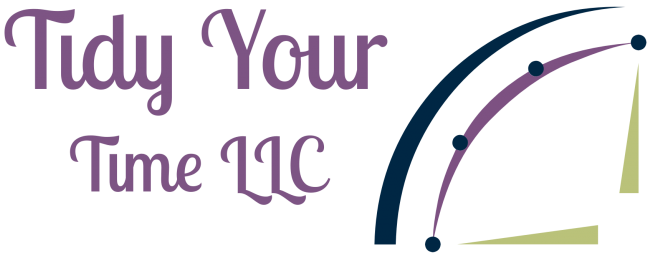Organizing digital files – is it a task you love or loathe? If you’re among the many who have a slew of unorganized files cluttering your computer, it’s time to bring order to the chaos. In this guide, we’ll explore ten key best practices for creating a file structure that will transform your digital life. By following these principles, you’ll be able to effortlessly locate your files through searches or manual exploration.
Remember, there’s no one-size-fits-all approach to organizing digital files. Every system should cater to the user’s preferences and needs. With that in mind, let’s dive in and get started on your journey to digital file bliss.
1. Decide on a Folder Structure
Choosing the right folder structure is crucial, but it doesn’t have to be overwhelming. You have three basic options: project/client-based, date-based, or file-type-based. Each has its pros and cons, so select one that suits your thinking style, especially if you’re the sole user. For multiple users, a collaborative meeting to decide the best structure is a smart move.
If you’re starting from scratch, sketch out your hierarchy on paper. Define general categories and work your way into more specific subfolders. For personal files, consider dividing them into categories like finances, family, home improvements, etc. In the business realm, create subfolders corresponding to clients or projects.
2. Stick to Your Digital Organizing System
Once you’ve established your system, commit to it! New systems can trigger resistance initially, but give it 3 to 6 months before considering major changes. Minor tweaks for optimization are fine, but avoid disrupting your workflow by constantly altering your system. Consistency is key.
3. Utilize a Separate Drive
Ideally, a separate drive for documents and pictures is best. It separates your data from system files, simplifying backups. If a separate drive isn’t available, create a “My Files” folder in your root drive, dividing it into “Personal” and “Business.” Cloud storage is also a viable option, offering easy access through file explorer.
4. Embrace Subfolders
Subfolders are your friends; they streamline file retrieval. Group files into broader categories to zero in on what you need. For instance, a main “Clients” folder could have a “Financials” subfolder with monthly subdivisions.
5. Craft Descriptive File Names
Make file names descriptive enough that you can identify their contents without opening them. Use dates, report names, and other identifiers. While brevity is good, clarity should never be sacrificed.
6. Avoid Abbreviations
Abbreviations, unless they’re widely understood, can lead to confusion. Remember, what’s witty today might be perplexing tomorrow. Keep it clear and straightforward.
7. Set Default Locations
Windows often saves documents in default folders like “My Documents.” If you’re separating these from system files, relocate default folders to your preferred location. It’s a simple drag-and-drop process in file explorer.
8. Folder Structure Best Practices
When you save a file, put it in the right place from the beginning. This small investment of time can save you precious minutes when you urgently need a file. Consider creating an “inbox” for incoming data that you process regularly, keeping your workspace organized.
9. Regularly Cull Your Files
Maintenance is the key to an organized digital life. Periodically review your folders and remove unnecessary files. Aim to do this at least quarterly, if not more frequently for active projects. Schedule dedicated time for this task to ensure it doesn’t slip through the cracks.
By following these ten best practices, you’ll gain mastery over your digital files, save time, and reduce frustration. Share your best practices with us! Do you prefer manual file navigation or do you rely on the search function? Let’s continue the conversation and explore how digital organizing can transform your productivity.
Ready to take control of your digital world? Book a call with Tidy Your Time and discover how we can help you optimize your digital organization strategy.