So I’ve had a day or two to play with Android 9 Pie. It is a whole new look and it has brand new navigation. There are some great new features, unfortunately, one that I was looking forward to is only available on the Pixel and Android One Phones. I break down some of the key features below.
The Look
Let’s start with the look. Everything is circular and rounded. It’s a bit much for my taste, but I’m sure I will get used to it. It’s just hitting me that everything looks like a pie plate. Circular is definitely the name of the game. The other huge visual difference is the settings menu. I’m having a hard time reading the options with the cloud background. I’m not sure if it can be changed as of yet.

Navigation
There is a new way to navigate your Android phone. This option needs to be turned on in your settings and is similar to the iPhone X gesture navigation. When you turn on the navigation bar the familiar buttons are replaced with three bars. Swiping up from the center button will bring you to your home screen. On Pixel phones, it will also show you your 5 most used apps. On my Android phone If I swipe up and hold the google assistant opens. Swiping up on the left bar will show you your recently used apps and allow you to close them quickly. On Android phones, this is where you would see you top 5 most frequently used apps. Android Pie learns to suggest the most used apps and will even start to learn what apps you use at a particular time of day. Swiping up on the right button brings your back to the previous screen.
Notifications
There is a whole new way to see and view your notifications. This feature can be turned on for apps that you specify. When you get a notification from say Facebook a small badge appears. Click the badge and a cutout window will open. You can view the comment or post in the cutout using the buttons on the top right you can close or expand the page. It took me a while to figure out how to get rid of the bubble notifications. Hold down the notification and a remove button will appear. Slide the notification to remove and you are done.
Smart replies in the notification for messaging are now available. I have not seen this feature in action, but I look forward to utilizing it.
Battery Life
One feature I can’t wait to see in action is how the battery life changes after this update. The battery will now learn how you use your phone. Always adjusting your brightness? Over time the phone will learn what you like and automatically set it for you when you are in certain environments. It also learns the apps you are most likely to use at specific times of day and diverts power to those apps.
Do Not Disturb
Do not disturb has been improved and will allow you to truly focus and be present in the moment. Not only silence the sounds but the visual distractions on your phone by putting it in do not disturb. You will still see notifications from your favorite contacts and repeated callers.
Multiple Users
Multiple users for devices. This is great if you have a child who uses your phone or multiple family members who use the same tablet. I cannot currently find this option on my Note 8. There are ways to get this to work, but they all sounded a little too technical for me.
5 Bluetooth Connections
Up to 5 Bluetooth connections and remembers the volume at which the device was set. I believe the old limit was 3 devices.
Accessibility Options
Select to Speak OCR in Camera view. What does this mean? Select the text on the screen and the text will be read to you. This works with pictures as well as PDFs. Turn on in Accessibility options.
External Camera Support
Hey Photographers. Android now supports external cameras. I don’t know what this means for you but it sure sounds cool. https://www.androidcentral.com/android-p-features-we-love-better-camera-experience
The camera has a whole new look. You no longer have to swipe to pull up the mode options. They are listed at the bottom of the screen and a swipe away.
Digital Wellbeing App
See where you spend your time in the App Dashboard. It even allows you to set limits for how long you can use specific apps. Talk about focus! https://www.theandroidsoul.com/how-to-get-digital-wellbeing-on-android-pie-one-ui-update-on-galaxy-s9-s8-note-9-and-note-8/ Only available on Pixel and Android One Phones
Wind down will set your phone to grayscale when you set your bedtime.
This is just a smattering of the new features in Android 9 Pie. How do you like the look and the feel? What is your favorite new feature?
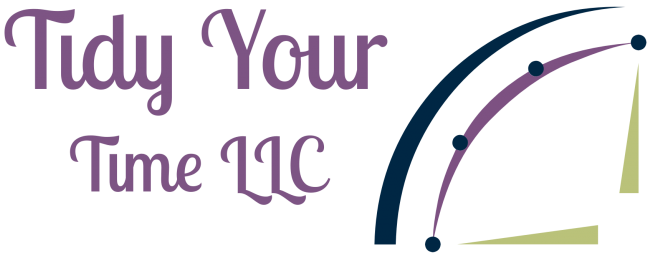








A big thank you for your blog article.Thanks Again. Want more.
I didn’t know about most of these changes, so thank you! I like that we can now just touch the screen to check the time. I used to have “Always on” enabled during the hours I was most likely to need to do that, and now I don’t have to, so I’m saving battery life (I think). It was annoying to have to redo my settings for the camera, Bluetooth car connection, etc.
You are quite welcome! I’m starting to get used to the new look. I installed the Microsoft Launcher so I could see my screen time. There are a couple of other neat features like swiping up on a folder to open a specified app. Check it out and let me know what you think.
I don’t think I understand what you mean by swiping up on a folder to open a specified app. That doesn’t seem to work for me.