What is Trello?
Trello is an app that allows you to organize anything in a visually pleasing manner. If you tend to forget about things that are not right in front of you Trello allows you to get a bird’s eye view of all the tasks and projects you have going on.
Today we are going to dive into some key features of Trello. You will learn how to utilize these features to tidy your time and become positively productive.

How I use Trello
I have a lot of tools in my productivity tool belt. I use a combination of the Full Focus Planner, Outlook, OneNote, and Trello.
Trello is one of my go-to resources for planning social media, blog posts, and retaining information for future use. I love that I can have multiple boards to categorize the information I am saving or use lists within a board to keep items sperate but visible.
The only limit with Trello is your imagination. Trello really comes alive when you upgrade to Trello Gold and can use multiple Trello power-ups per board.
Are you following me so far? I’ve thrown out a lot of Trello specific terms. Let’s define some of those terms.
Trello Vocabulary Primer

A Review of Trello’s Features
Trello has so many features I won’t be able to go into them all, but this will be a good primer to get you started. If you already use Trello I’m sure you will find some features you didn’t know about.
Let’s jump in..
Trello Free
If you are on a budget the Free version of Trello has amazing capabilities. You can have unlimited personal boards and up to ten team boards. You can attach up to 10 MB files to your cards for easy retrieval when you need the information.
One of the neat things about Trello is the affiliate link. You can share Trello with friends and acquaintances and if they sign up for Trello Gold you will get a free month yourself.
Trello Desktop App and Mobile App
Trello has you no matter what the device. I personally like Trello better on the big screen so I can really get a birds-eye view of what is going on. You can use a desktop app or an app on your phone or tablet.
The functionality is basically the same no matter the device so you don’t need to learn a new process on each device.
Trello Boards
A Trello board is a place to keep track of all the tasks related to a particular project or collection. For example, you could track the books you want to read on a board or have the process for your next project mapped out. Boards are really flexible with the addition of lists and tasks and can be used in all sorts of ways.
You can also add team members to a board for collaboration. Click the invite button at the top left of the board. Type in the email or user name of the person you would like to invite.
To delete a Trello board you must first close the board. Do this by going to “show menu” and then “close board”. You will then be given the option to permanently delete the board.
One of the fun things about Trello is that you can change the background and with paid versions of Trello you can upload your own pictures. This is a great way to customize your board so that you want to open the board to see the picture.
Trello Lists
A Trello board consists of lists and cards. A list in Trello can help you track a process a card (task) is going through. Or you can use boards to categorize items that you want to use for future reference.
A couple of examples:
Say you want to track books you’ve read or want to read. You could have the following lists on the board:
To Read
Read
Fiction
Non-Fiction
Fantasy
Scifi
The possibilities are endless.
Now say you are working on a project and you need to see where you are in the process. You can keep it simple and use:
To Do
Doing
Done
Or maybe your project is more complex and you have other phases you need to track. You can add as many lists as you want.
Moving lists is easy with a drag and drop functionality. So download your brain and create the lists you think you need and know that if you determine you need a new list or to move a list it can easily be done.
Trello Cards
Trello cards are as flexible as boards and lists. Cards can be tasks or ideas you want to remember and reference later.
There is a lot you can do with a card. You can add images, categorize, add checklists, comments, and invite members of your team to a card.
Cards can be dragged and dropped much like lists. You can even drag cards between lists as well as rearrange cards within a list.
Trello Calendar Power-up
Power-ups and more functionality to your boards. One of the most used power-ups is the calendar. By utilizing the calendar power-up you can see your tasks on, you guessed it, a calendar. This is really handy when you need to see if you are on task for a project.
There are many other power-ups to explore. To access power-ups on a board go to “show menu” and then click “power-ups.” Find what works for you, your team, and the type of board you have. You can have up to three power-ups per board.
Trello Templates
Have a board that you want to save and share? Create a template. This can be done with any board that is set to public. Trello templates are great for those in business who give away freebies or if you have a business that utilizes Trello and you want to have everyone utilizing the same processes.
Butler
The Butler is a great way to add automation to your boards, lists, and cards. The butler button shows in the top right of the board and will search for recommended butler actions.
I have not delved into the Butler actions, but I know they are a great way to automatically add cards and information with the push of a button.
Well there you have it. You are well primed to use Trello. There are so many other amazing features that I didn’t have time to go into.
Let me know…Will you be trying Trello? Check it out here.
This post contains affiliate links. If you make a purchase I will make a small commission.
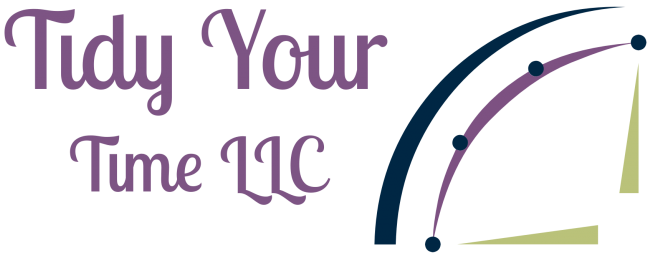
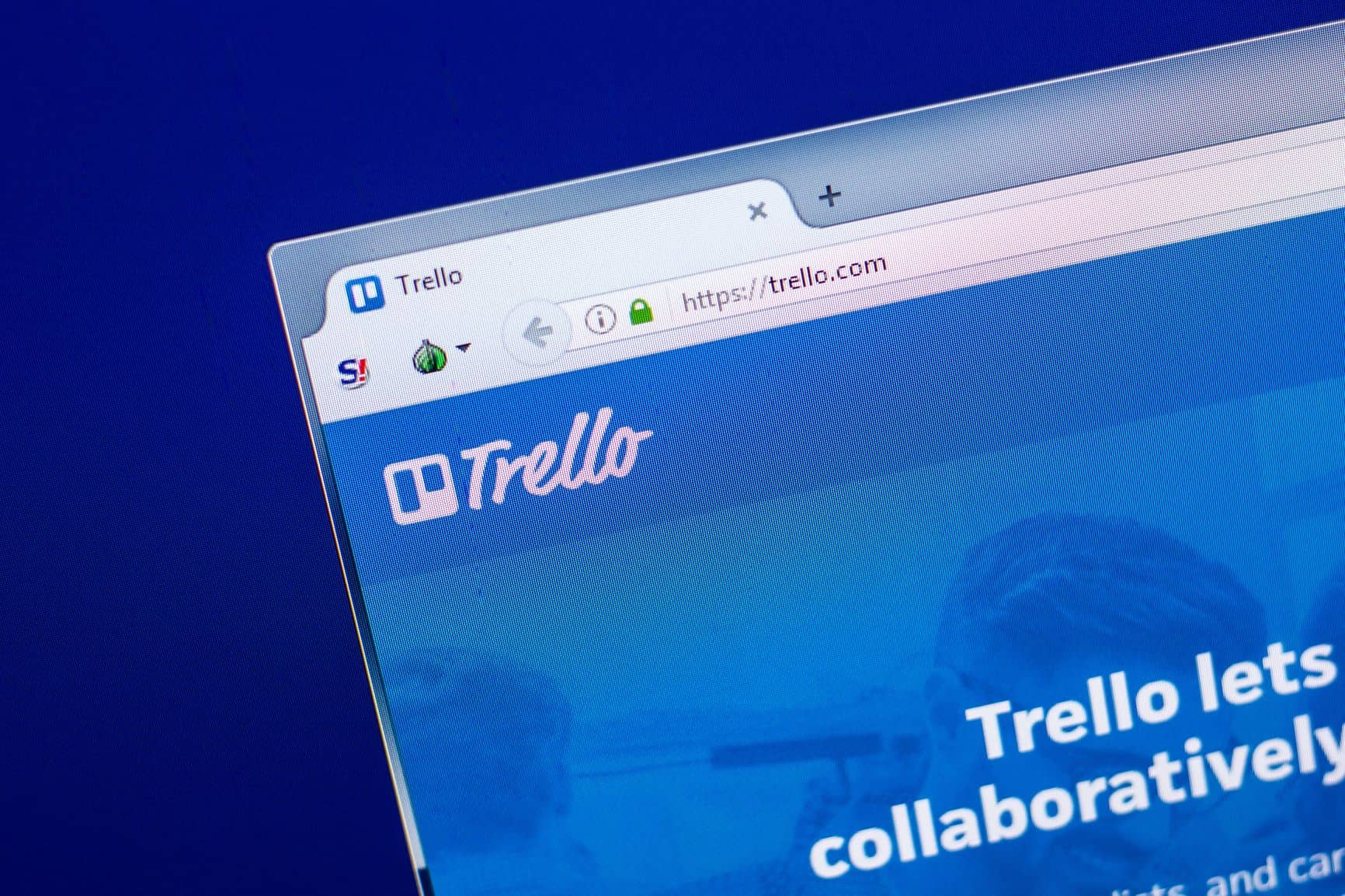


I’ve tried Trello before, and I don’t remember what the problem was. Maybe it’s time to try it again!
I go back and forth with trello. My tired and true for tasks is Outlook and Onenote for my reference material. I love trello for collaboration with the NAPO Austin board and for seeing my social media pipeline. I’m still working on that flow, but hoping to get the hang of it soon.