
My Love Affair with Wunderlist
I’m having a bit of a love affair with Wunderlist. I was surprised I had never heard of it. Or maybe I had experimented before, and it didn‘t stand out. Once a friend of mine mentioned it and how much she loved it I had to look into it more. Come to find out Wunderlist won App of the Year in 2013. Let’s look at some of Wundlist’s most popular features.

Once you are in you will see a blank screen with a beautiful picture. In addition to the beautiful imagery, Wunderlist gives you some preset categories: Inbox, Starred, Today, Week, Groceries, Family, and Work. You can change these categories at any time. I highly recommend keeping the starred, today, and week categories. Wunderlist will automatically sort into the categories based on dates and assignments.
Don’t like the picture? You can change it. Click the drop-down arrow next to the account name, and you have a wide selection. Not happy with the selections? Becoming a pro opens up more backgrounds.
What do you get with a Wunderlist subscription?
What else does a pro subscription give you? You get Unlimited Files, Unlimited Assignments, and unlimited sub-tasks for 4.99 per month. I use the free version and have not come up against any of the limitations yet. I have made lists with lots of sub-tasks and have not hit the limit.
What hooked me on Wunderlist was the ability to type in the word tomorrow and have the task automatically set itself due for tomorrow. This means you can type in something like “clean the kitchen tomorrow” and it Wunderlist will add it to your task list as “clean kitchen” with a due date for tomorrow. It is awesome not having to manually assign a date. This works for adding things to next week as well. It’s a nifty little trick to save you a bit of time. And isn’t that what we are all looking for is a bit more time?
There are a myriad of keyboard shortcuts you can use for Wunderlist. You can add the @ symbol in front of a name to automatically assign a task to a team member. You can also set a task priority by adding a * to the beginning when typing a task.
You can also create folders in Wunderlist. I personally have a folder for clients. I am able to share our task list, and they can add modify as needed. It keeps my personal tasks lists neat and tidy, and I don’t get confused about which client needs what done.
Will Wunderlist add tasks to my calendar?
Another reason I love Wunderlist is that you can add a calendar feed and see all of your tasks with due dates on the calendar. This is a great way to get the tasks visible on your phone so you can schedule your day properly.
Wunderlist also has a browser extension to add things directly from the web to your Wunderlist account. This is great for adding books to read to a list, meal planning, and travel planning.
Will you try Wunderlist to keep track of your tasks? What is your favorite feature? Is there another task list app that you would like reviewed. Let me know in the comments.
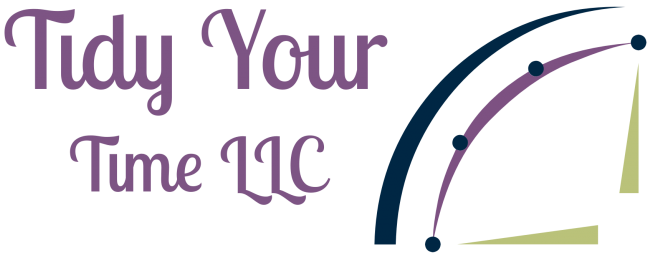

This looks like a great system! I might just check it out 🙂
http://www.theeditorialistla.com
Thanks for reading, Marissa. Let me know if you try it and have any questions. I love talking about apps and what they can do! Happy new year!
I’ve never tried Wunderlist, but I had a client just last week asking for a few good list apps. I’ll have to add this one to the list:)
I haven’t looked into it yet, but I have heard Wunderlist can also show tasks on your Gmail calendar. I love it when apps don’t discriminate! Happy new year, Seana.
Great app. I heard of it but didn’t use it yet. That’s need that you can type in the word tomorrow and have the task automatically set itself due for tomorrow. It’s really helpful when you can schedule tasks on the calendar and get it off the brain.
I love, love, love this feature. It saves so much time and you can type in your tasks in a natural language. Happy new year, Sabrina!
I have not tried Wunderlist but it sounds wonderful. Thank you for such a thorough review. I think the shortcuts sound awesome!
Thank you, Daria. I’m happy you found it helpful. I discovered a new Outlook integration with Wunderlist today that allows you to send emails directly to your task list. It is saving me a lot of time. Thank you for the comment.
Nice to know that you can get a lot of mileage out of the free version! I will keep this in mind for my clients. It was nice meeting you at NAPO 2016!
Olive, it was nice meeting you as well! Will I see you this year? I still haven’t reached the limits with the free version. 🙂
Isn’t it great to find something that words so well? I’ve heard of Wunderlist, but have never used it. Thank you for the great explanation of why you like it and how you use it. I’m a fan of the “2Do” app. I use it mostly on my iPad because it’s most readable there, although it syncs to across all my devices. I use for cueing and scheduling to dos, along with keeping track of other types of lists like “Books to Read,” “Client Wait List,” and “Goals” It’s highly customizable and great for visual processors like me.
I think I have used “2Do” before and I remember really liking it. One of my must haves for a task manager is integration with Outlook. I figured out today how to send emails directly to Wunderlist and it has proved to be a time saver. I’m going to look into “2Do”. I love hearing works for other people.