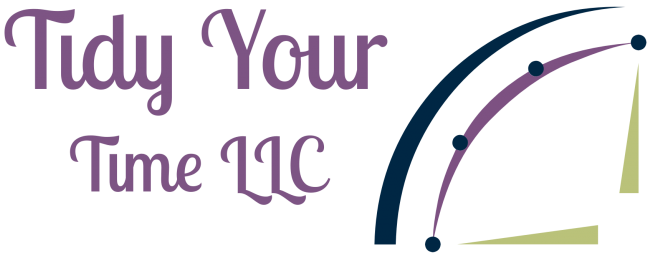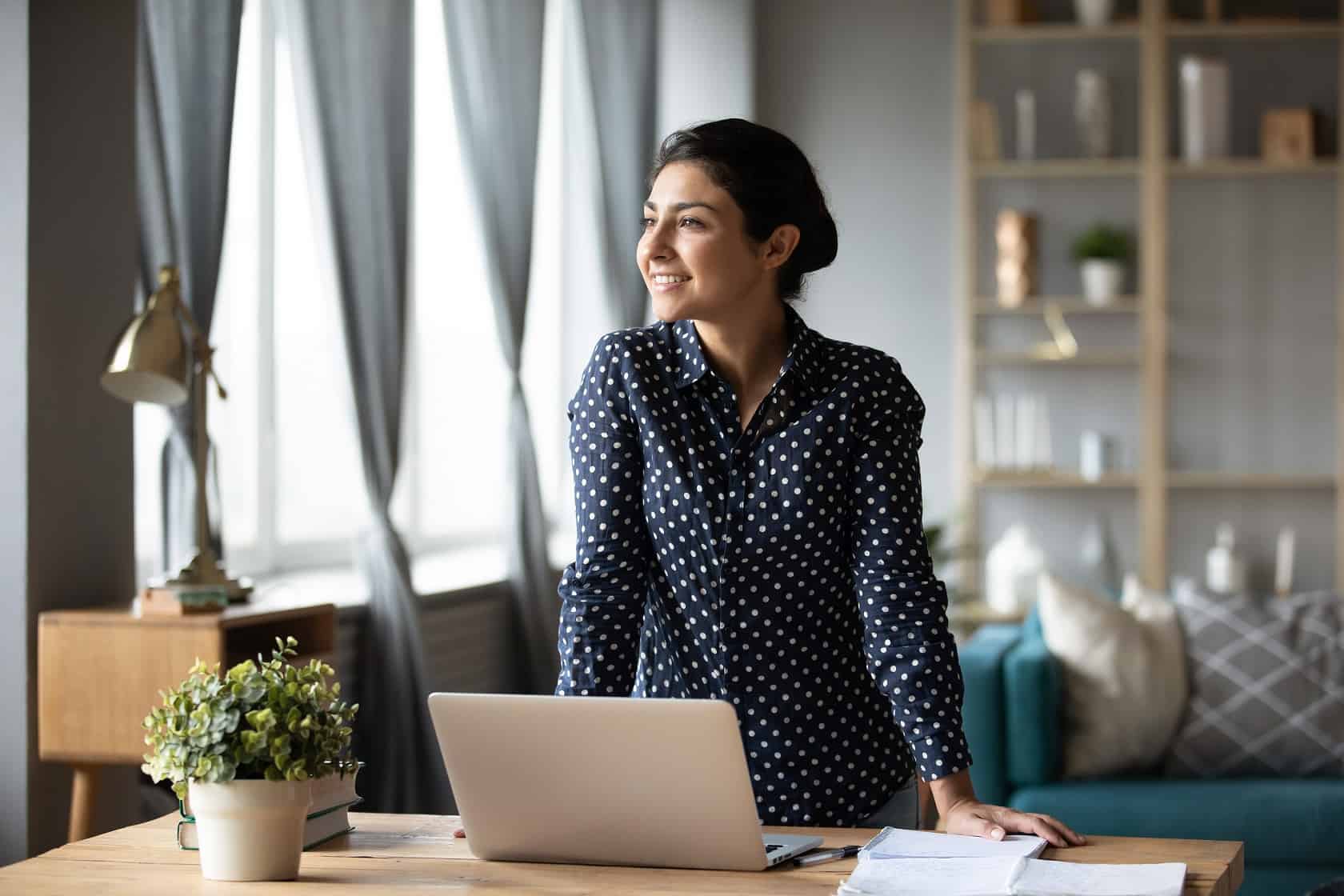UPDATE: IFTTT has changed its pricing structure. I am working on getting this blog updated to the latest information and features. Check back soon!
Automation tools help you to streamline your business and personal life by automating routine tasks. In a previous post, we dug into what automation tools are and whether IFTTT or Zapier is right for you. Today we are going to dig in a little deeper with Zapier and go into detail on how to set up a zap.

Trigger App
I have been using Zapier for a few years now to trigger apps and devices to run my business. Being able to automate workflows has enabled me to focus on what I am truly passionate about. That is helping others streamline their professional and personal lives.
Having Zapier work in the background to capture leads from social media and adding their email address to my mailing list automatically has saved me so much time. I also have a zap set up to add a new client to my Convert Kit mailing list. This is something in the past that I had to batch into my admin work or pay an assistant to get it done.
Let’s dig into what Zapier does and how it can work for you.

What is a Zap?
A zap is an action that occurs between two or more previously unconnected apps and devices. In essence when you do one thing another thing happens. With a paid Zapier account you can have a trigger perform multiple actions. This is different from IFTTT where only one action is allowed.
Much Like IFTTT Zapier has a wizard that walks you through setting up a Zap.
To get started log into your Zapier account. You are brought to the home page which lists any zaps you may have already created. To create a new zap click the “create zap” button just above you list of zaps.
You are then prompted to pick an app as your trigger. This can be overwhelming because there are so many apps to choose from. Start with the app you use the most and explore the different triggers that can be added.
For today’s purposes, I’m going to connect my CRM Dubsado to my budget software YNAB.
When I click on Dubsado a drop-down menu appears with triggers. Dubsado has three options. I’m going to select “new payment received.”
Click continue. If you need to connect Dubsado to Zapier it is as simple as entering your login information or entering an API key provided by Dubsado. Zapier will pull in an example payment to test the trigger. When you have found an example payment click continue.
After you have clicked continue you will be prompted to enter the “Do This” portion of the zap.
You can search for an app to connect. In the case of your example, we are going to use YNAB. Once the app is selected you chose a trigger option. YNAB has two. You can either budget to a category or enter a transaction.
I want to enter a transaction that will be reconciled when my bank statement is downloaded and reconciled. You will be prompted to choose which account you would like to record the transaction in.
This time when you click continue you will see a form. This form looks daunting but all you are doing is matching the sample transaction from the first steps to the categories YNAB needs.
When you click in the form field you will see 3-4 options. Click the show more link to see all the options available. Match up the name, the date, the amount of the payment, and any other information you might need.
When you are done click continue.
You will now see the transaction mapped out for YNAB. Click “Test and Continue.” Zapier will perform the test. If there are any errors you can edit the zap. Confirm in your YNAB account that the transaction was added. Once confirmed you can turn on your zap.

Adding Another Action
To add another action simply press the “+” button at the bottom of your new zap. This will allow you to search for another app. A great example of a second action would be to notify you by text that a payment has been made.
Name Your Zap
Naming your zaps is an important part of staying organized with Zapier. Make sure you use a name for the zap that will tell you at a glance what the zap does. For example: “Add Dubsado Payments to YNAB.”
To name the zap click the edit pencil in the upper right side of the screen.
Is Zapier Free?
Zapier is free to a point. On the free plan, you can have five Zaps and 100 tasks. Tasks are the actions the zap is performing.
There are a few different pricing plans for Zapier. A premium account unlocks the multistep zap and premium apps like FB Leads.
Which will you choose?
In this three-part blog series, we discussed which app, IFTTT or Zapier, is right for you. Then we dug deep into the features of each of these automation tools. Which will you choose to use?